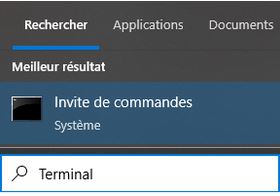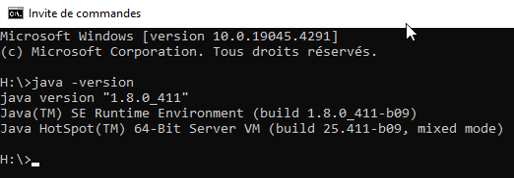Installation steps
Java
- The version must be 1.8.x.x To be sure, in the Windows search bar, type terminal, then click on Invite de commande
- Type java –version
-
If the answer does not include 1.8.x.x, download the .exe file for Windows x64 Installer from the site Oracle.
-
More details on CAPSIS, in Fast installation procedure and detailed links
Files required
-
EcoAF requires 3 input files:
-
two text files treeSpecies, vegetationSpecies (describe the species, already supplied via the installer)
-
and a layout file in xxx.inv format, which is created by EcoAF during initialisation from a plot of land (set of polygons) in SHP format (obtained via QGIS, TELEPAC, IGN, etc.).
-
Install capsis-setup-date-version.jar
-
Create a truc-ecoaf folder, but not capsis or ecoaf, as this would lead to confusion with the folders created by the installer! Put whatever you create there.
-
Create another Installeur-ecoaf-date folder in which to place the installer. The installer will put the CAPSIS and ecoaf module operating folders there.
-
Double-click on the installer and follow the installation steps, always keeping the default settings.
-
At step 4, select Installeur-ecoaf-date and answer yes to the following error message.
-
At step 8, check absolutely shortcut on desktop otherwise it will not work.
-
Rename the shortcut, adding the installer date.
It won't work if
-
you place your files in an area where you would be asked for a password
-
in the directory and name tree, there is a blank, an accent, a cedilla...